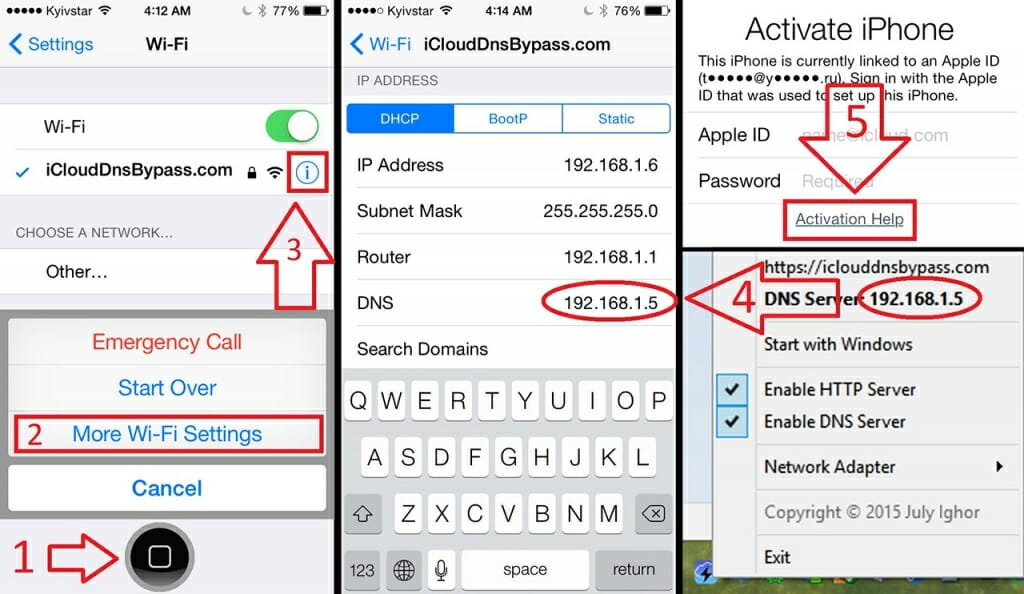
iCloud DNS Bypass Local iCloud DNS Bypass Server
What Is iCloud DNS Bypass for iCloud Locked iPhone/iPad If your iPhone or iPad has got locked or it came locked when you bought it, this guide offers a method to remove the activation lock using iCloud DNS bypass. Read on to find out what the procedure is and how you can perform it on your iOS-based device. Joy Taylor Last Updated: Aug. 30, 2022
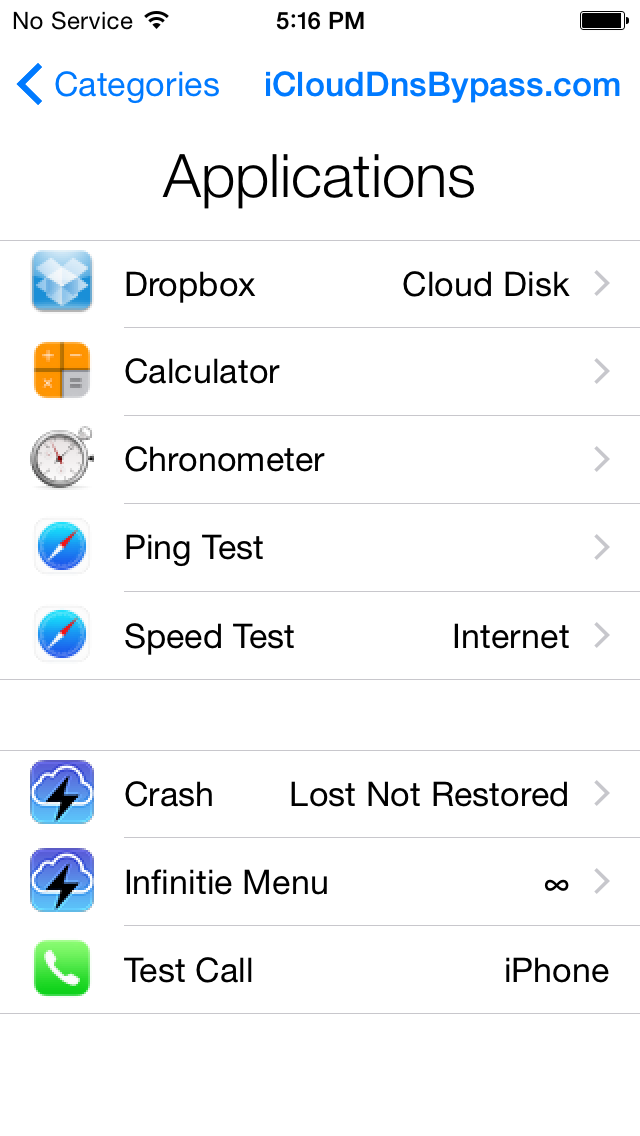
iCloud DNS Bypass User manual
Server name: smtp.mail.me.com SSL Required: Yes If you see an error message when using SSL, try using TLS or STARTTLS instead. Port: 587 SMTP Authentication Required: Yes Username: Your full iCloud Mail email address (for example, [email protected], not johnappleseed)
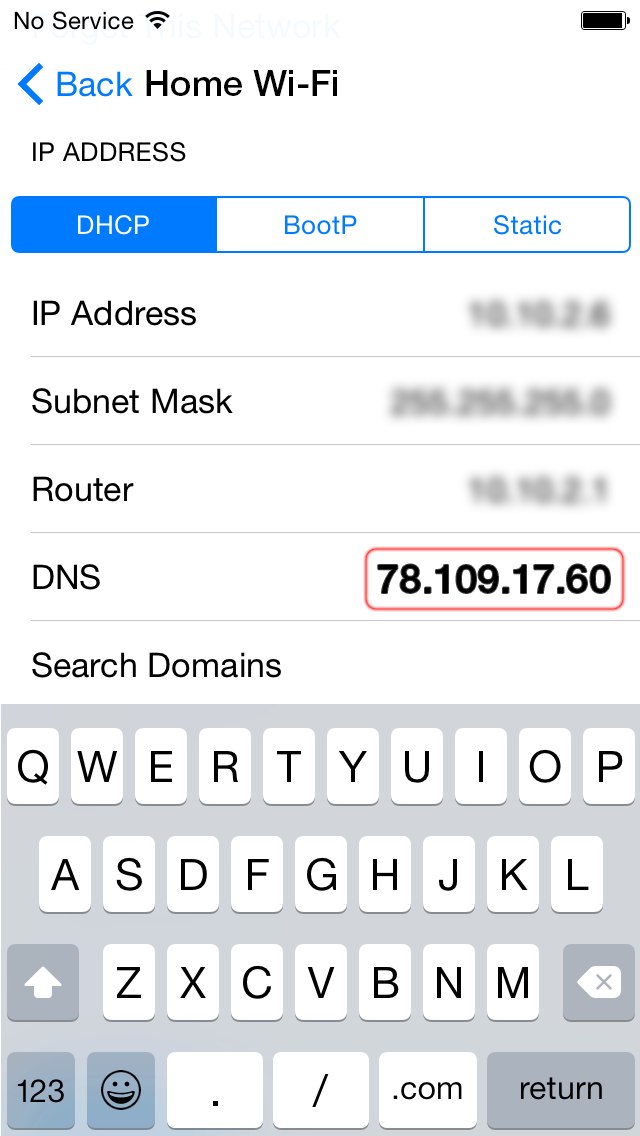
iCloud DNS Bypass User manual
DNS Bypass is to bypass iCloud activation lock by manipulating DNS server, namely, diverting the activation path of your iPhone from Apple servers to some third-party iCloud bypass servers for authentication. Why to Use iCloud DNS Bypass? When you buy a second-hand iPhone or iPad, you may find that the device still has activation lock enabled.
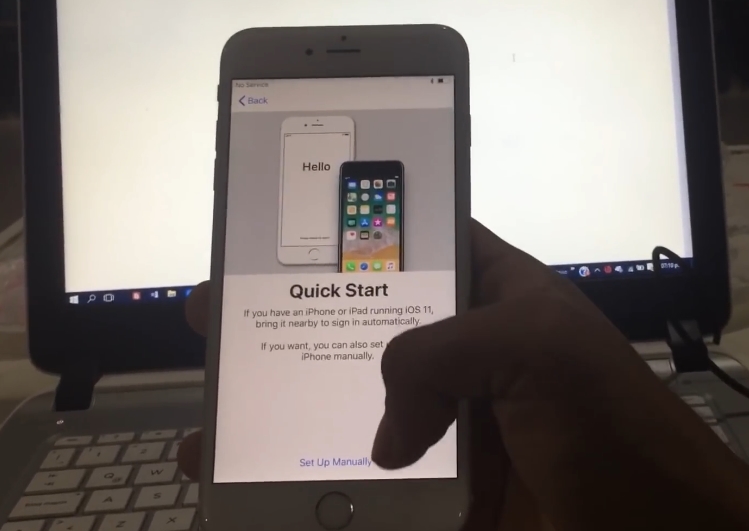
iCloud Bypass Dns Server 2023 + Updated iP Addresses
If you don't see the "I" symbol, press the Home Button > More Wi-Fi Setting" and look for it. Step 3: Tap on "Forget this Network". Step 4: Tao on the "I" again and then enter the DNS server to bypass the iCloud Activation lock. The DNS server you enter will depend on your location.
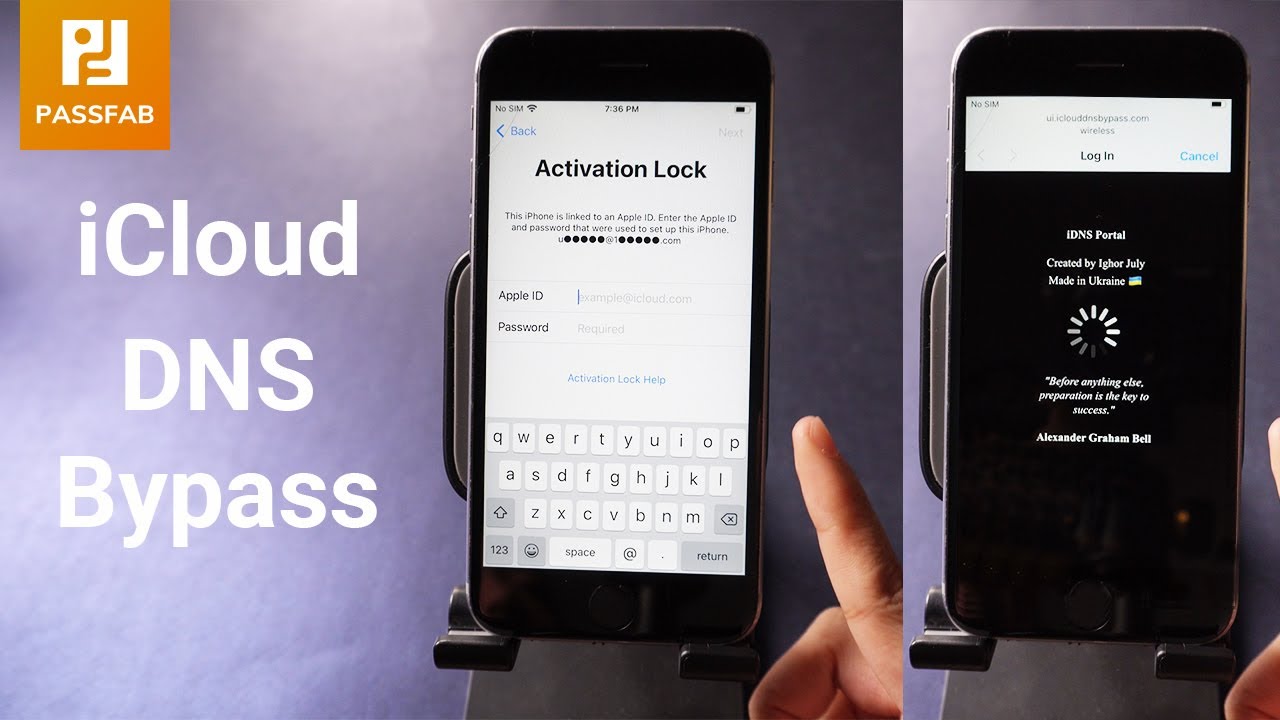
[iCloud DNS Bypass] How to Skip iCloud Activation Lock with DNS Server Best iCloud Removal 2023
Click on the i-icon alongside the WiFi. Go to Menu>HTTP Proxy. Clear the existing HTTP address and enter 30 distinct emojis in the "Server" area. Enter "8888" over the "Port" where it reads "Port Zone". Click Back and then Next - you will be redirected to the unlock screen. Click on Home to complete the unlock.

New iCloud Unlock DNS How to Unlock iCloud activation lock New Method YouTube
Then, iCloud DNS bypass means unlocking the iCloud activation locks on your device by manipulating the DNS servers or diverting the Apple server's activation path to the third-party DNS bypass servers for authentication. What can iCloud DNS bypass do? Usually, you may find the iCloud activation lock still enabled on a second-hand iPhone or iPad.

iCloud Lock DNS Bypass Server DNS 78.109.17.60 Tech apple Tech Blog
Here, we are listing the detailed steps to follow them to fix the iCloud DNS not working. Connect your iDevice to the WiFi network before proceeding. Once it is done, we will proceed to change the password. In the next step to fix the iCloud DNS server not working, we will use third-party DNS servers for the WiFi network on your iDevice.
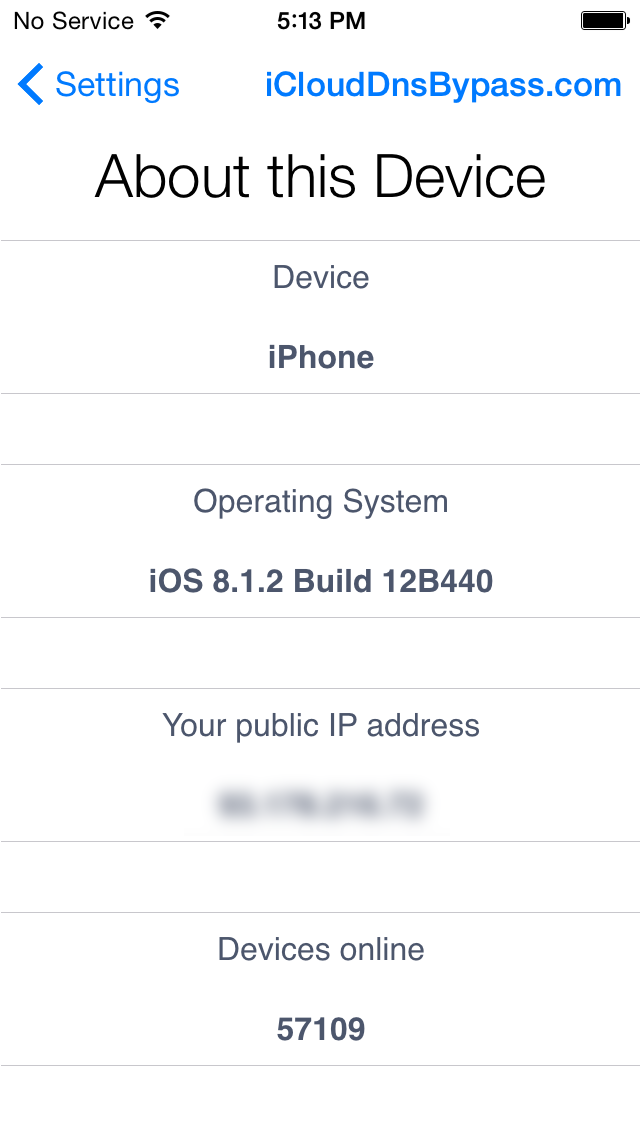
iCloud DNS Bypass User manual
Step 2: You need to disconnect your WiFi if you have already connected one. Tap on i icon on the right and tap Forgot this Network. Step 3: Go to tap i icon on the right of your WiFi name, and select Configure DNS. Tap Manual, and go ahead to Add Server, enter one of the DNS below, and tap on Save. Step 4: Tap Back.
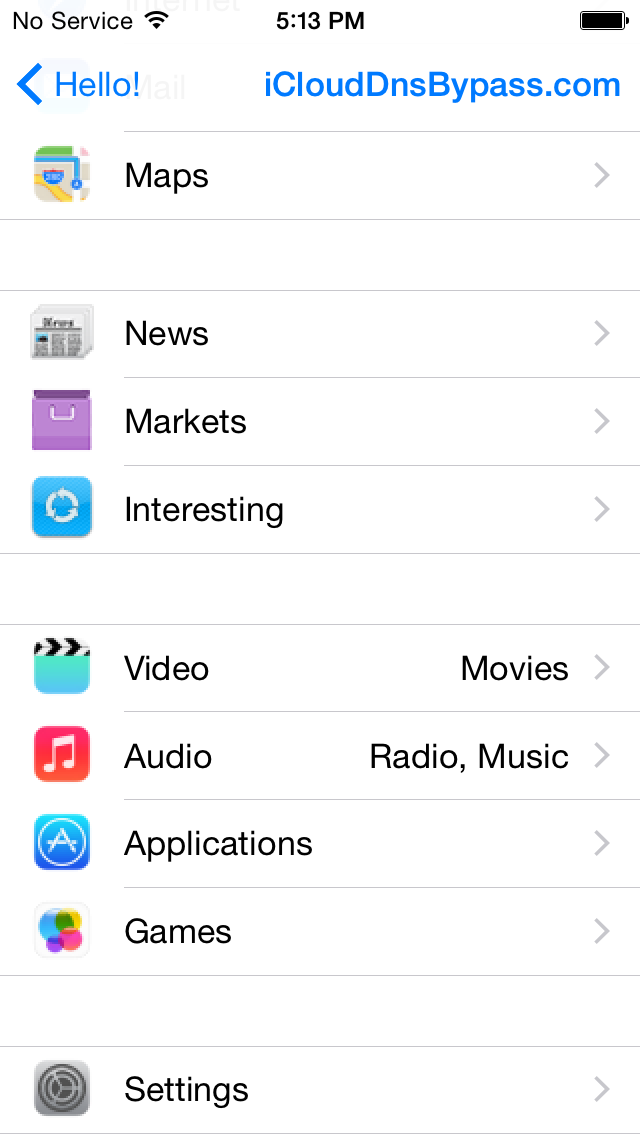
iCloud DNS Bypass User manual
DNS is short for Domain Name System. iCloud DNS Bypass is a method to deal with iCloud locked iPhone and iPad. It can change the activation path from the letter-based names of domains into the number-based IP addresses. You can use iCloud DNS Bypass to remove the iCloud Activation Lock from your iPhone or iPad for free.

iCloud Bypass Dns Server 2023 + Updated iP Addresses
It uses the DNS server which acts as a host to run the application. If your device is iCloud locked, a great way is to change its activation path using the DNS method and send it from the original Apple server to iCloud Bypass DNS server for authentication. Believe it or not, bypassing Apple's iCloud DNS isn't as complicated as it sounds.

All iOS DNS Server Bypass iCloud Activation Lock on iPhone/iPad 2022 YouTube
iCloud Private Relay is an internet privacy service offered as a part of an iCloud+ subscription that allows users on iOS 15, iPadOS 15, and macOS Monterey and later to connect to and browse the web more privately and securely. Private Relay protects users' web browsing in Safari, DNS resolution queries, and insecure http app traffic.

Dns Server to Bypass iCloud Activation Lock 2023 (Unlock iPhone / iPad)
The iCloud DNS Server can help you bypass the Activation Lock on your iPhone, and the process is very simple; no special knowledge is required. However, you need to insert a SIM card on your iPhone to complete the unlock process. Step 1: Go through the setup process and choose your Country & Language from the menu.
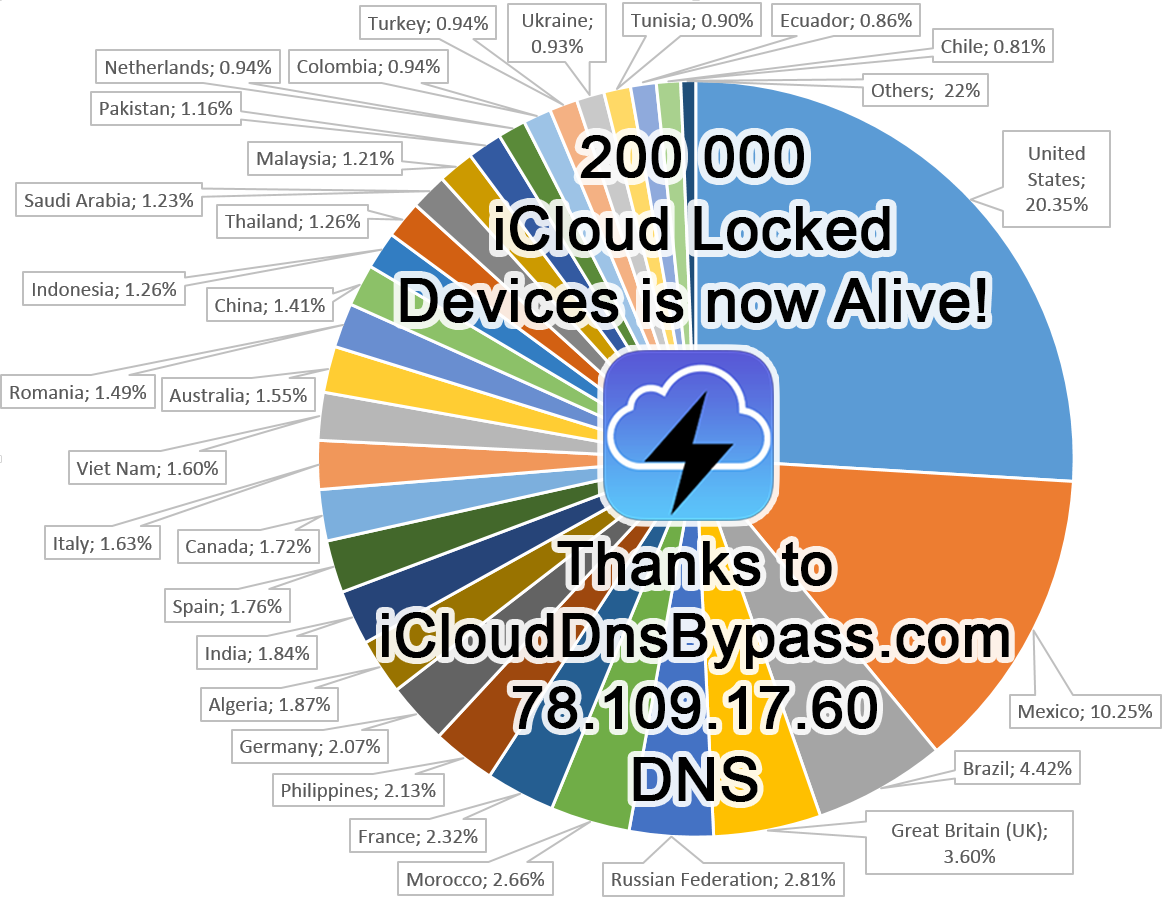
iCloud DNS Bypass Morethan200KdevicesisnowconnectedtoiCloudDNSBypassserver
Hello. Im wondering what is the best DNS server to use with iCloud, and apple services. Does apple have a dedicatrd DNS server? I read a couple of articles stating that the google DNS servers like 8.8.8.8 and 8.8.4.4 slow down apple and facebook services. Did a couple of tests like iTunes streaming and found out that its true in some cases.
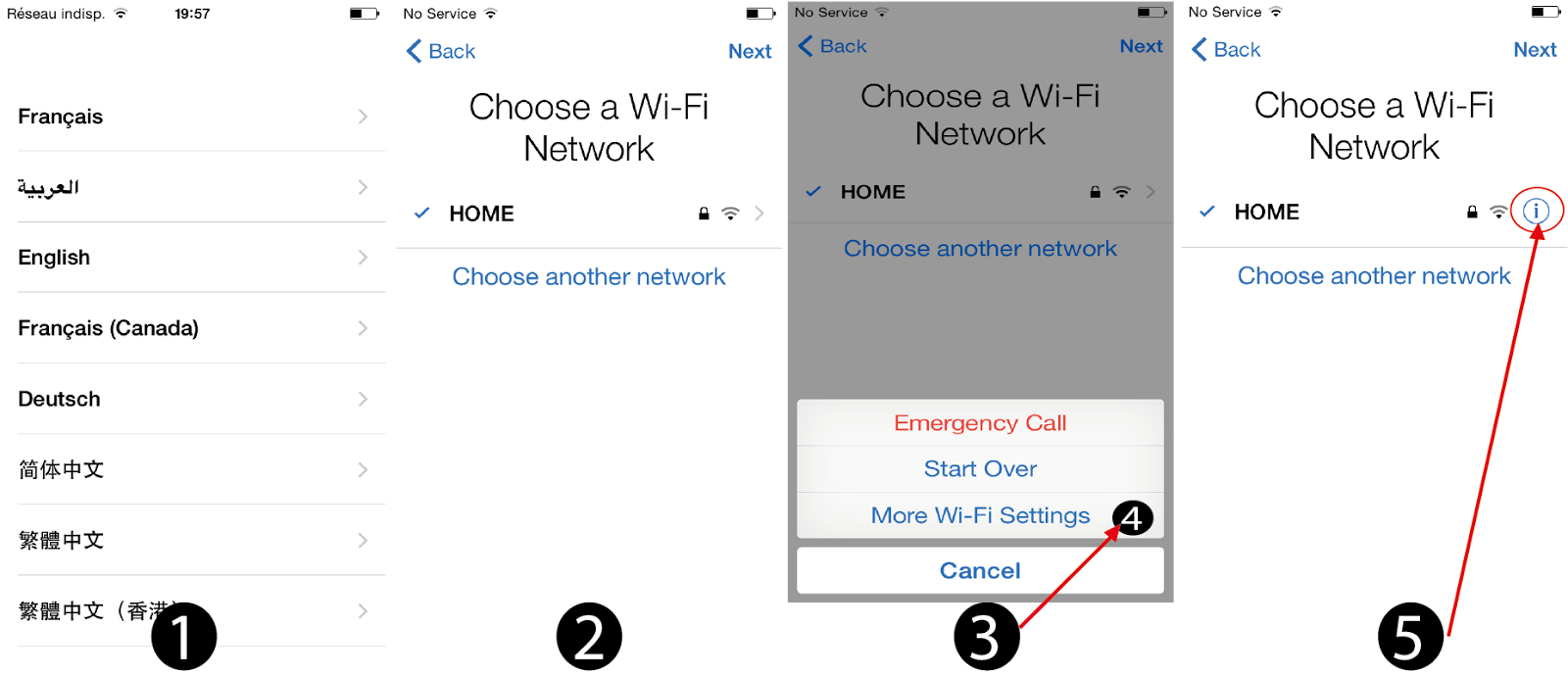
iCloud DNS Server Bypass for iPhone and iPad. All About Apple Blog
If your iDevice is iCloud activation locked, a feasible way is to change its activation path by interacting with the original Apple server, intending for authentication from the iCloud bypass DNS server. * The Good of iCloud DNS Bypass You can manually change the DNS address from your WIFI Settings directly.

Official Unlock iCloud Activation Locked Using DNS Server 2020 YouTube
Devices can connect to APNs when configured to use the HTTP proxy with a proxy auto-config (PAC) file. Device setup Apple devices need access to the following hosts during setup, or when installing, updating, or restoring the operating system. Device management Apple devices enrolled in MDM need access to the following hosts and domains.
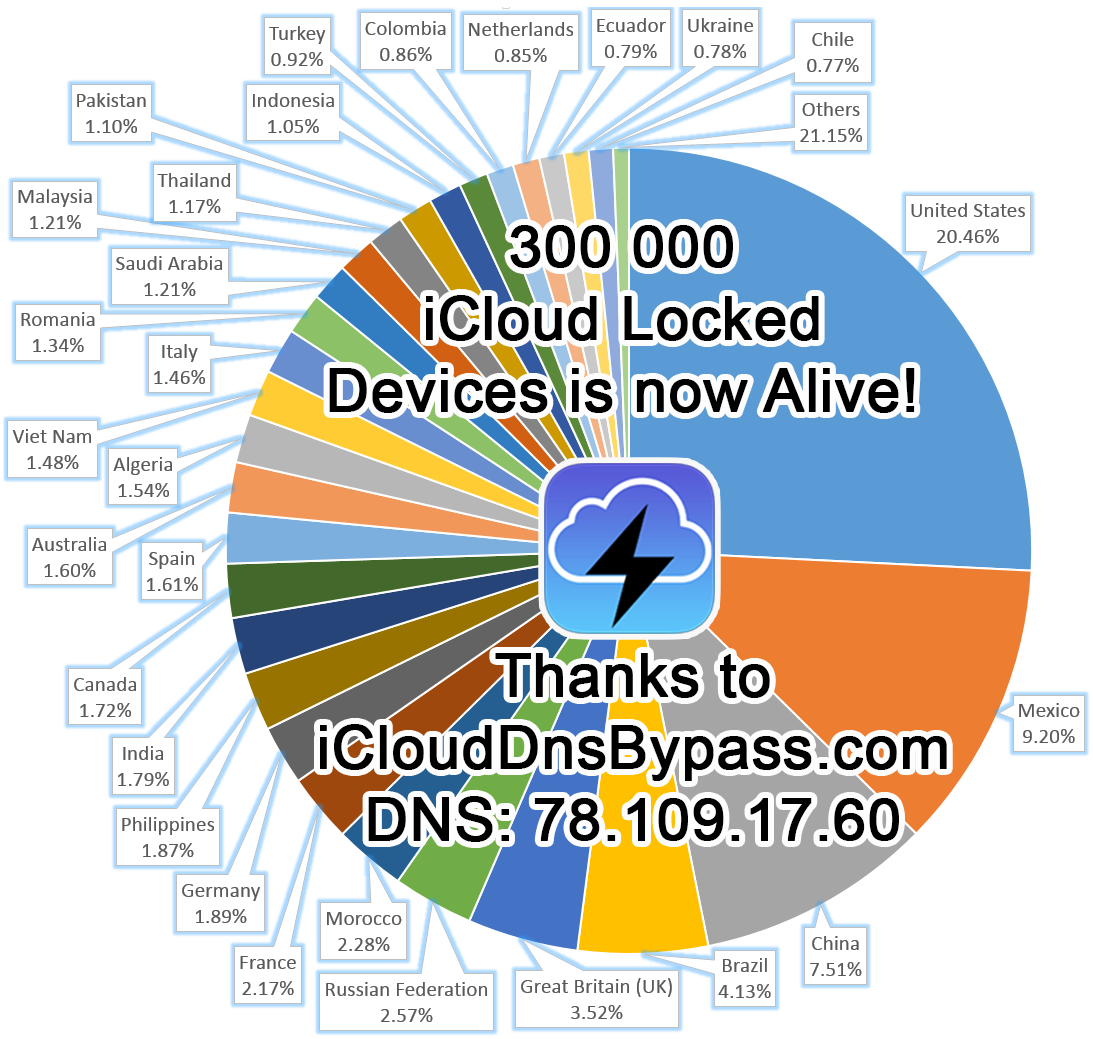
iCloud DNS Bypass More than 300k devices is now connected to iCloud DNS Bypass!
Then, use DNS to bypass iCloud lock by following. Step 1 Set up your iOS device as a new one. Follow the prompts until you reach the Wi-Fi Settings page. Step 2 Tap the i icon next to the Wi-Fi you're connecting to. Scroll down to enter Configure DNS and select Manual. Step 3 Delete the existing DNS. Then, tap Add Server to input the iCloud.